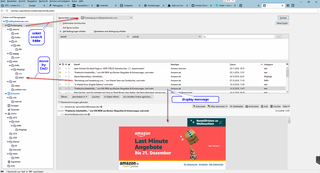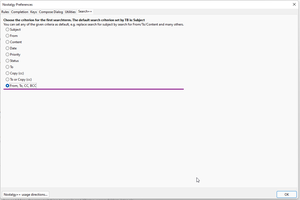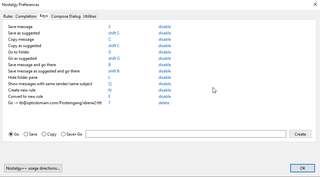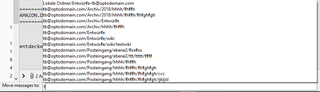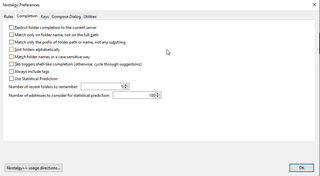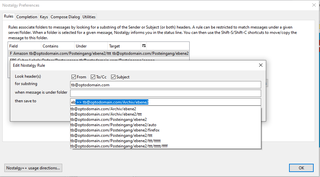Benvenuto in Thunderbird Add-ons.
Aggiungi nuove funzionalità e stili per rendere Thunderbird veramente tuo.
ChiudiNostalgy++/ Manage, search and archive emails 4.3.16
di opto
Shortcuts to move/copy/archive messages, with folder name completion.
Rules for moving messages to folders.
Automatic rules by statistical observation/ by folder of conversation/thread.
Search dialog in a tab, with message display /folder tree.
Informazioni su questo componente aggiuntivo
A test version for TB 128 is here: https://github.com/opto/nostalgy-xpi/releases/tag/v4.1.13.
If you find bugs, please report them here: https://github.com/opto/nostalgy-xpi/issues/210
General Use
v4.1.9:
"Home" folder for each mail tab
For each mail tab, you can set a home folder in the context menu of the foldertree. Whatever folder you are actually showing, ctrl-alt-J will bring you back to the home folder. (the next version will store that across TB restarts).
If you use multiple mail tabs, one for each mail account, then you can set appropriate home folder separately in each mail tab.
1.) Search in a tab (SearchTools++, new in 3.4.2, not yet in TB115 ):
The Search++ tab gives extended search and message viewing capabilities. It uses three standard components: Search, Folder list, Message display.
Multiple Search++ tabs for multiple search start folders or accounts can be opened.
Search:
When opening the Search++ tab, the currently selected folder is selected as search location. By selecting a folder in the folder tree, that folders becomes the new search location.
Nostalgy options allow to set the default search criterion. In TB standard search window, the default is always 'Subject'. In Nostalgy++. Any entry of the listbox (to, from, etc.) can be preselected on the options page.
Message display
When selecting a message in the search result list, this message is displayed below the search area. No need to doubleclick and open a message tab, as in the standard search. Use select by mouse to scroll through the search results and to see the messages.
Folder tree
Selecting a folder presets that folder as search location in the search subwindow.
Copy/move messages by drag and drop from the search results into folders in the folder tree.
Standard Nostalgy move/copy commands, such as S, C, will come in an update to this new Search++.
Known issue: after a TB restart, you need to close all these search tabs before opening a new one. Bugfix will follow.
2.) Copy, move, archive emails, manually and by rules
S moves an email. After typing a few letters, by autocomplete, a list of possible folder- destinations is shown and can be selected by up/down/enter or by mouse.
The foldername 'in no' proposes inbox/software/nostalgy. 'ar no' proposes archives/software/nostalgy. 'no' would propose both.
Alternatively, regex can be used to define foldernames for search. So 'in.*no' does the same search as 'in no'. (Don't type the '). (?!substring) returns folders not containing 'substring' in their name, so this helps to exclude 'archive' or 'local storage'.
Rules can be defined, and shift-S moves the email to the predefined folder (which is shown in the status line). Rules are defined like this:
if from/to/subject (each optional) contains 'string', und the message is under 'folder1' (respectively anywhere), then move it to 'folder2'.
So the rules can be applied to messages in any folder.
After a few moves, statistical predicition proposes appropriate folders.
If emails are grouped into threads/conversation, the folder of the original message will be proposed as move destination. So all re and re/re will go into the correct folder.
In a similiar way, emails can be copied, or the view can be shifted to the chosen folder (go). Go back allows to return the view to the previous folder.
3.) Tools for navigation in the UI and for extending compose window:
Folder pane, message list or message display can be selected by hotkeys, so that scrolling or up/down is directly applied in those parts of the main window.
Keys (like S) can be chosen by the user. Consider to change the original choice of Nostalgy (S), because that prevents setting the star tag of emails by S.
Fast view of attachment images inside of TB.
When composing a message, typing cc before the email address, changes the 'to' to 'cc' (or respectively, 'bcc'). (currently broken, will be restored)
Choose in options whether cc/bcc lines will be open by default in compose window.
Use mouse gestures to move to suggested folders
Scroll to folder in foldertree while preserving the list of messages in the message tree
4.) Find and display folders across accounts:
After pressing G (goto), enter a few letters of the folder name. Matching folders will be shown across all accounts. Select/press enter, and the message display will go to that folder.
Use part of folder names, even combine parts of several subfolders: enter "in no", and the list offers all folder which have either in or no in parts of their names (see example further above).
After pressing H, only the folder tree moves to the vicinity of the selected folder. The message list stays at the folder that was previously selected. This is perfect to manually move messages to another folder: select the folder by H in the folder tree, then just by mouse, move the messages.
This is a port of Nostalgy by Alain Frisch to TB 68, TB78, TB 91 and now TB102. . The original Nostalgy has adapted my version for TB 68 as well.
There are new features, for example:
New in 3.1.3 :
* Suggest folder of conversation as move destination:
Emails are grouped into conversations/threads. If no rule is given, suggest the folder where the other emails are filed.
* Use mouse gestures to move to suggested folders
* Scroll to folder in foldertree while preserving the list of messages in the message tree
Version 3.0.11
*Scroll folder list without selecting folder: H
You know the folder is near 'customers', but you don't remember the name: H scrolls to the selected folder in the folder tree, but leaves the message selection unchanged. Now you can move emails by mouse to a folder near the chosen one.
*Suggest folder of conversation:
Emails are grouped into conversations/threads. If no rule is given, suggest the folder where the other emails are filed.
If they are filed into several folders, one is chosen. Inbox, sent, drafts are excluded as suggestion.
*Mouse gestures:
If you click a message in the tree and 'drag it up' exactly one line within 0.5sec, then it will be moved to the suggested folder
If you drag the message down one line, it will be moved to the suggested folder, and that folder will be opened/focused (to write a reply, starting in the right folder, for example).
Version 3.0.1 - 3.0.7
*New design for selecting keys and displaying the rules, including a scrollbar on the rules table.
*History list: Enter one space to see a list
of the last chosen folders. Just type on to find other folders
*Set the number of folder list entries in settings (tab completion)
*Scroll to a folder in folder tree without selecting in messagelist: To view the folders 'near' the one chosen, or to move messages from the message list by mouse to the selected folder
Known issue: keys not working in message window in versions below ca. 3.3.
version 2.3:
* allow multiple substrings for search
*go back to previous folder
version 2.2.6 and below:
* create new rule from last moving action.
* quick create a rule from status line/by keyboard
* direct apply a rule to all messages in its folder
* compose dialog: always show cc or bcc line (per option)
* viewing attachment images: esc-1 (esc-2, ...) displays the first image file (esc followed by 1). - v2.2.4
Bug reports
If any problems, please comment on github or send info to the support email.
Please do not use the comment section below, I do not regularly scan it. Bugs should go into github issues.