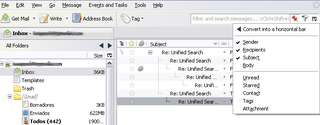Unified Search 0.7.6 Requires Restart
by IagoSRL
Unify the global search box and the quick filter box in a new widget (the 'Unified Search Widget') with all filter and search capabilities at once.
About this Add-on
Let you to either apply a filter or open a global search in both boxes, and hide one to use only the another.
You can preserve the two boxes if you want (see the options to show again the filter box that is disabled by default) and enjoy the extra features that the extension added to each box.
Widget
Plus, add a new widget to Thunderbird (Unified Search Widget): you can choice it from the Toolbar Customize window (menu View->Toolbars->Customize..) and place it wherever you want. It's more compact that the standard quick filter bar, with all their options, and with search capabilities and a global autocomplete mode. You can replace the standard search box with this.
Features:
- Quick Filter box: you can open a global search from here -with simple shorcuts and without need the global search box-.
- Global Search box: you can filter the folder from here when write -without need the quick filter box-, and enable/disable autocomplete suggestions.
- Can hide the box you want (search or filter) and use only the another with all features (unified boxes).
- Allow cycle global search autocomplete suggestions pressing the 'Tab' key and 'Shift+Tab' (like in Firefox)
- Enable and disable the autocomplete suggestions using a shortcut.
- Can choice if Thunderbird must remember or not the filter options from the last session.
Unified Search Widget features:
- Have two work modes:
- Filter mode: the default. Will filter the messages in current folder with the wrote text; you have quick filter options in the float bar/menu; you can open a global search for the text pressing <Control+Enter>.
- Global search with autocomplete: analogous to the standard search box, the folder will not filtered, only will be showed search suggestions to do a global search pressing <Enter>.
- A shortcut (<Control+A>) allow you change the work mode quickly, without retype your search!
- The shortcut <Control+Shift+K> will focus the widget.
- There are available two modes to select the quick filter options (criteria panel): vertical menu or horizontal bar; both are float small windows that only are showed when needed to preserve space.
- Press <Down arrow> inside the widget will show the criteria panel.
- You can place the widget wherever you want.
See the extension options for more minor features!
![[Warning]](https://addons.thunderbird.net/static/img/developers/test-warning.png?b=58a99cbb-667a0970) Permissions
Permissions