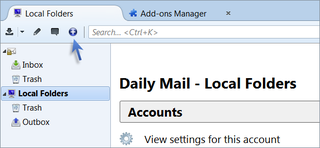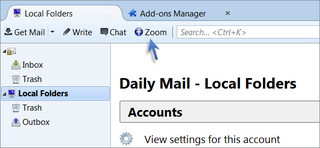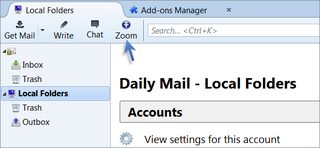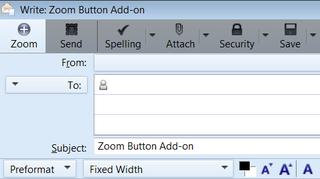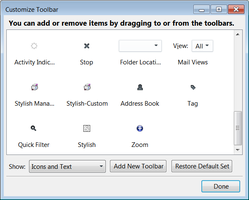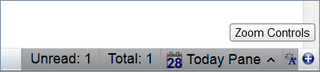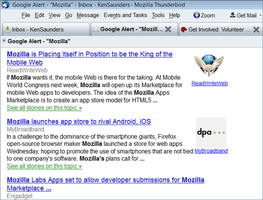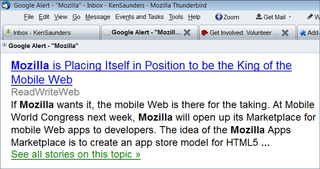Zoom Button for Thunderbird 0.0.8 Requires Restart
by Access Firefox Project
Zoom in, zoom out, and reset zoom with one toolbar button. Works in the Compose window too.
About this Add-on
A status bar button is added by default to the main window, but you can also add a (larger) toolbar button to the main toolbars, and one to a toolbar in the compose window.
Add the toolbar button to the main window and/or the compose window:
View > Toolbars > Customize > drag the Zoom button to a toolbar or,
Right click on the Menu Bar > Customize > drag the Zoom button to a toolbar.
Status bar button is added by default.
Note:
If you view messages in a separate window (as opposed to a tab) add the zoom button as directed above.
Note:
Be sure to uncheck "Zoom Text Only" (View menu > Zoom > Zoom Text Only) if you want images to be zoomed.
Button Functions:
Left click to zoom in
Right click to zoom out
Middle click to reset zoom
or
Shift+ click to reset zoom
If you'd like to hide the status bar button, add the following as a userstyle with Stylish, or add it to a userChrome.css file.
#zoom-button-status {
display: none !important;
}
-----------------------------------------------------
Credit and thanks to Lou Cypher who added the click functionality to Page Zoom Buttons the add-on that Zoom Button for Thunderbird is based on.
-----------------------------------------------------
Get involved, help out with Mozilla Thunderbird
![[Warning]](https://addons.thunderbird.net/static/img/developers/test-warning.png?b=58a99cbb-667a0970) Permissions
Permissions