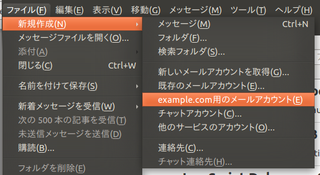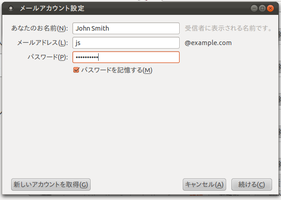AutoConfiguration Hook 3.5 Requires Restart
by ClearCode Inc.
Provides ability to create E-mail accounts for specific ISP via the account creation wizard.
About this Add-on
Autoconfiguration, which is introduced in Thunderbird 3.1, allows system administrators to arrange already configured mail accounts where user have to input only few things such as username. However, the number of configurable account information in autoconfiguration is limited, and thus it cannot be used in some cases. To address this problem, achook provides features that allow system administrators to configure most account information.
## Pre-configured account creation
A system administrator arranges preset values of account information as a setting file (in XML format), and place it to the certain place such as a server in his company's network. After that, in Thunderbird with achook, pre-configured account creation menu item appears, and when an user clicks the item, pre-configured account creation wizard starts.
The remainder of this document shows the steps to use achook in real-systems.
### Arranging a setting file
First, we need a setting file that contains pre-configured setting values. Setting files can be placed in local place or remote place from user environments.
Setting files are written in XML, and example.com.xml packed in achook is a good example for writing setting files. You may find useful information in a documentation of autoconfiguration.
https://wiki.mozilla.org/Thunderbird:Autoconfiguration:ConfigFileFormat
An extra placeholder "%USERNAME%" is available in the configuration file. If the secret preference "extensions.achook.staticConfig.separatedUsername" is "true" and the input field for the account ID has any value, then the placeholder will be replaced to the value of the field. Otherwise, it will be replaced to the value same to "%EMAILLOCALPART%" .
You can customize the pretty name of the created account by <achook:prettyNameFormat>.
There are some template variables for the field:
| Variable name | Expanded into |
| %real_username% | Full name of the user |
| %username% | User name part of the e-mail address |
| %hostname% | Host name part of the e-mail address |
| %port% | Port number of the mail receive server (e.g., "12345") |
| %not_default_port_expression% | Port number of the mail receive server with a colon (e.g., ":12345") |
If you don't specify <achook:prettyNameFormat>, the result becomes "%username%@%hostname%%not_default_port_expression%".
### Specifying the location of the setting file
Second, install achook into user Thunderbird, and specify the location of the setting file via "extensions.achook.staticConfig.source" as an URI string (ex. File URL).
### Specifying to use separated account ID or don't
By default, Thunderbird creates a mail account with an account ID same to the local part of the mail address. If you have to use an account ID different from the local part of the address, then set the preference "extensions.achook.staticConfig.separatedUsername" to "true" (boolean).
### Specifying the domain name
Optionally, system administrator can specify the domain name of pre-configured accounts via "extensions.achook.staticConfig.domain". This value is used as a label of a menu item.
## Disable default account creation wizard
System administrators can limit mail-accounts used in users Thunderbird to inter-company accounts, by setting "extensions.achook.disableGenericWizard" to true. This customization disables default account creation wizard, and force users to use pre-configured mail accounts.
![[Warning]](https://addons.thunderbird.net/static/img/developers/test-warning.png?b=58a99cbb-667a0970) Permissions
Permissions