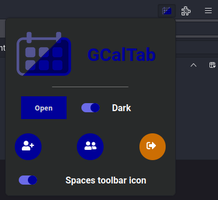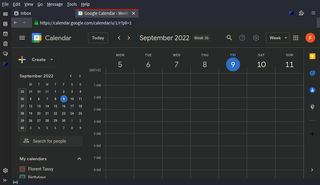GCalTab 3.1.0
by Florent Tassy
GCalTab is a Thunderbird add-on that opens Google Calendar website in a Thunderbird tab. It features a beautiful dark mode thanks to the DarkReader algorithm.
About this Add-on
Once the add-on is installed, a new icon appears in Thunderbird Mail toolbar. Click on it to see GCalTab menu.
Click on "Open" to open the Google Calendar tab. You can switch on/off the "Dark" button to activate DarkReader on the Google Calendar tab.
There are plenty of add-ons that open a Google Calendar tab in Thunderbird. What does GCalTab bring ?
GCalTab brings two things that are often missed in other add-ons:
- The possibility to switch to a dark mode. Save your eyes !
- The possibility to simply disconnect - reconnect and switch between several accounts from GCalTab menu.
What permissions are needed ?
GCalTab will need to access your data for:
In addition, GCalTab will need to access Thunderbird tabs to maintain a unique tab.
Does it means that GCalTab collects my data ?
No, GCalTab simply opens tabs in Thunderbird, exactly as it would be done in a web browser.
It does not collect any data.
These permissions are needed to allow GCalTab to "manage" tabs for these three domains in Thunderbird. "Manage" means:
- opening tabs
- execute scripts on these tabs
Tabs are open for obvious reason: that's the aim of the add-on.
The only script that can be executed on these tabs is the DarkReader algorithm, that has a strict privacy policy.
Of course, Google Calendar works as it would do in your web browser, including regarding data collection.
So GCalTab will never collect my data ?
Never.
How do I stay connected when I re-open Thunderbird ?
If you wish to stay connected to Google Calendar, you will have to allow cookies.
The cookies menu can be access as follow in Thunderbird:
GNU/Linux : "Edit" > "Preferences" > "Privacy" or "Privacy and Security" > "Web Content" section.
macOS : "Thunderbird" > "Preferences" > "Privacy" or "Privacy and Security" > "Web Content" section.
Windows : "Tools" > "Options" > "Privacy" or "Privacy and Security" > "Web Content" section.
You will have to allow and keep cookies for these three domains:
How do I disconnect from a Google Calendar account ?
If you use the Google Calendar "Sign out" button, the link will open in your web browser and will not disconnect Thunderbird but your web browser session.
Since version 0.5, it is possible to sign out from GCalTab menu by pushing the "Sign out" button
How do I switch to another Google Calendar account ?
If you use the Google Calendar "Add account" or "Manage your Google Account" button, the link will open in your web browser and will not change your Thunderbird session.
Since version 0.7
If you have ever connected to the account you wish to switch to, you can click the "Switch account" button.
If you wish to connect to a new account, this can be done by clicking the "Add account" button.