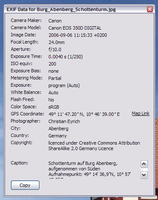Чтобы попробовать тысячи доступных здесь дополнений, загрузите Mozilla Firefox, быстрый, бесплатный способ веб-сёрфинга!
ЗакрытьДобро пожаловать в дополнения Firefox.
Выбирайте из тысяч дополнительных функций и стилей, чтобы настроить Firefox по своему вкусу.
ЗакрытьFxIF 0.4.9.1 Требуется перезапуск
автор Christian Eyrich, Ted Mielczarek
View EXIF data in image properties
Об этом дополнении
FxIF is an old style Addon. I don’t have the time or the knowledge for porting it. So it will stop working in FF 57. If someone wants to volunteer, please send me a message.
What’s it
FxIF (Firefox exIF) allows you to view meta information data contained in JPEG images from the convenience of your Firefox (or SeaMonkey or other compatible) browser. Most digital cameras add EXIF data to all images you take and much editing software adds or allows you to add more informations on the picture and you the creator.
FxIF is written entirely in JavaScript, and as such should be portable to all platforms that Mozilla runs on.
Usage
After installing FxIF, simply right click on an image, then click
FxIF Data. The meta data will be displayed in its own window.Note: In the presence of the Element-properties extension—which retrofitts the properties dialogue which was there up to Firefox 3.6—being installed, FxIF integrates itself there.
This also happens on Seamonkey which is why there won’t be added any menu entry.
Doesn’t work?
I’d like my extension to work on your system as much as you do. Though sometimes it doesn’t work for you and for changing this I definitely need your help.
Adding your (negative) opinion as review is fine to me. But for trouble shooting I’ve e-mail too (see right column on the Add-ons page) where I can be contacted. What would be very helpful is where’s the problem exactly (no context menu entry?, no properties dialogue?, no data?, error message?), what other Add-ons you’ve installed, screenshot of the error, output from the Error Console and image you tried to get data from.
In detail
What can it display?
Meta data that’s contained in JPEG image files in three forms:
- binary EXIF data. This is added by most cameras automatically and contains technical informations on the camera model and manufacturer, date and time the image was taken, aperture and shutter speed used, focal length and much much more.
- IPTC-NAA data in a binary structure (IIM). IPTC-NAA comprises a standardized set of fields focusing on informations as the name of the photographer, caption and title for the image, copyright informations, keywords a.s.o.
- XMP (Extensible Metadata Platform). In contrast to aforementioned this data isn’t stored binary but as an XML document within the image and isn’t restricted to only camera or image informations but can hold both and even more. It’s developed by Adobe and pushed by their applications including Photoshop. As said, XMP can hold various informations as all the EXIF data mentioned above and also those from IPTC-NAA as well as application specific.
Its advantage is the use of UTF-8 encoding—so data can be added in every language available—and also the possibility to hold an information in more than one language simultaneously.
And which fields in detail?
In detail you can view the following EXIF fields: ImageDescription, Make, Model, Orientation, ModifyDate/DateTimeOriginal/DateTimeDigitized, Artist, Copyright, ExposureTime., FNumber, ExposureProgram, GPSInfo, ISO, ShutterSpeedValue, ExposureCompensation, MaxApertureValue, SubjectDistance, MeteringMode, LightSource, Flash, FocalLength, UserComment, ExifImageWidth, ExifImageLength, FocalPlaneXResolution, FocalPlaneResolutionUnit. ExposureMode, WhiteBalance, DigitalZoomRatio, FocalLengthIn35mmFormat, ColorSpace
Also following fields are taken from IPTC-NAA: By-line, Caption-Abstract, Headline, Instructions, CopyrightNotice, City, Sublocation, Province/State and Country
And the following from XMP: dc:Creator, photoshop:Headline, dc:title, dc:description, dc:rights, xmpRights:UsageTerms, cc:license, photoshop:City, Iptc4xmpCore:Location, photoshop:State, photoshop:Country, tiff:Make, tiff:Model, aux:Lens, exif:DateTimeOriginal, exif:DateTimeDigitized, exif:FNumber, exif:ApertureValue, exif:FocalLength, exif:FocalLengthIn35mmFilm, exif:SubjectDistance, exif:ExposureTime, exif:Flash, tiff:Orientation, exif:ExposureBiasValue, exif:WhiteBalance, exif:LightSource, exif:MeteringMode, exif:ExposureProgram, exif:ExposureIndex, exif:ExposureMode, exif:ISOSpeedRatings, exif:DigitalZoomRatio, exif:GPSAltitude, exif:GPSAltitudeRef, exif:GPSLatitude, exif:GPSLongitude, exif:ColorSpace, photoshop:ICCProfile, photoshop:Instructions, xap:CreatorTool, softwareAgent in mm:History
Additionally the JFIF comment field is interpreted.
That said, not all data is displayed always and at once. First not all files contain all fields. And second if fields that exist to hold the same information like the photographers name or description of the image are present in more than one structure, the information is only displayed once. The priority in which they’re used is XMP, IPTC-NAA, EXIF in descending order.
Also for your convenience if GPS coordinates are available in the EXIF fields, a weblink to a map provider is displayed behind them. At least it is in Firefox 3 and SeaMonkey 2 because earlier don’t support the technique used. And be aware that these are the coordinates of the camera, not the object photographed which can differ significantly especially for tele photos.
That’s not that much, why not more?
FxIF wants to give you the informations which most people most likely want to see when viewing an image in the browser. That is a quick look when, by which camera with which settings, where and some informations on the subject.
There are other applications that give you any possible information found in the image. But from our point of view their purpose is different and doesn’t make much sense in the browser. Displaying all informations available in the file can simply be overwhelming and makes the basic informations hard to find.
And why only in JPEG images?
That image format is by far the most common and concentrating on it keeps the extension simple.
Where is it supposed to run on?
As mentioned earlier it’s written in JavaScript and XUL, so it should run in combination with the GRE (Gecko Runtime Environment) everywhere GRE runs.
Out of the box the extension is made for the Firefox browser from version 0.10 on, the Mozilla Application suite from version 1.7 on and its successor SeaMonkey from version 1.0 on.
How much does it cost?
Nothing. It’s free software in terms of the Free Software Foundation. It’s triple licensed as MPL 1.1, GPL 2.0, LGPL 2.1 and like most extensions for the Mozilla platform comes with the source code in the XPI file itself.
Configure me
Since likings are different we decided to make two functions configurable. You can do this via the options dialog on the Add-on Manager (available in Firefox and SeaMonkey 2) or by directly manipulating the respective pref.
First option is to choose the format used for displaying coordinates. This is either Degrees Minutes (DM), Degrees Minutes Seconds (DMS) like 40° 43′ 20.7″ N, 74° 02′ 47.2″ W or decimal degree (DD) like 40.722417° N, 74.046444° W. Any informations are rounded to two decimal places in DM/DMS and six decimal places in DD format. The associated pref is
extensions.fxif.gpsFormat where 0 means DMS, 2 DM, and 1 DD.The other option is the map provider to use for the weblink. The default (when the pref isn’t available or empty) is to use
openstreetmap.org, but as I wrote, likings are different.So to change it, insert any URL into the field (or pref). You can use really any URL, but to have the respective coordinates used, put a
%lat% anywhere the latitude shall be inserted and %lon% anywhere the longitude shall be inserted.So the default is
http://www.openstreetmap.org/?mlat=%lat%&mlon=%lon%&layers=B000FTFbut if you want to use Google as a map provider, insert for example
http://maps.google.com/maps?ll=%lat%,%lon%&q=%lat%,%lon%&z=10&hl=%lang%or for Yahoo use
http://maps.yahoo.com/index.php#mvt=m&trf=0&lon=%lon%&lat=%lat%&mag=8or
http://atlas.mapquest.com/maps/map.adp?searchtype=address&formtype=latlong&latlongtype=decimal&latitude=%lat%&longitude=%lon%for MapQuest a.s.o. In URL langitude and longitude will always get inserted in unrounded decimal format.
Noticed the
%lang% in the Google Maps URL? This is the third placeholder available and will be replaced by the content language code you’ve chosen in your general browser settings. It’s not necessary but at least in case of Google offers the site in your language.You can also add another parameter which is “z=” for Google or “zoom=” for OpenStreetMap and Yahoo! if you don’t like the providers standard zoom setting. Simply write a zoom level after the equal sign (interesting levels should be around 15).
The associated pref is
extensions.fxif.mapProvider.Are there localized versions?
FxIF is already available in Brazilian Portuguese, Chinese (simplified as well as traditional), Czech, Dutch, English, French, German, Italian, Japanese, Polish, Russian and Spanish. The one used depends on the browsers locale.
If you don’t find your language in the list, you’re welcome to do a translation and donate it. You can get the english version .dtd and .properties files from the FxIF repository and mail us the translated file for inclusion. Also fixes for errors in translations are welcome.
FxIF also has a page on BabelZilla.org where translations are organized. You can add translations there as well.
When will the next version be released?
Like most projects “when it’s done”. Since 0.2.3 the FxIF code has its home at Google Code and the source kept online can be checked out via svn.
![[Предупреждение]](https://addons.thunderbird.net/static/img/developers/test-warning.png?b=58a99cbb-667a0970) Разрешения
Разрешения