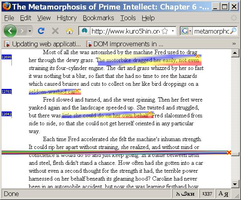Benvenuto in Thunderbird Add-ons.
Aggiungi nuove funzionalità e stili per rendere Thunderbird veramente tuo.
ChiudiBook Text Mark 1.1.1.1-signed.1-signed.1-signed Riavvio richiesto
di Roman Mironenko
Use context menu or Bookmarks menu to set mark lines within long pages. Navigate to marked pages and to the marked lines.
Highlight interesting sections of text, navigate between highlighted sections.
Informazioni su questo componente aggiuntivo
Usage:
Right click on a page or go to the main menu Bookmarks, chose Book Text Mark option and use the Set Book Mark option to set a mark on a page or Highlight option to highlight an area on the page by selecting a rectangular area to be highlighted.
To navigate to a mark use Scroll To Book Text Mark option in the Book Text Mark menu. To navigate to a marked page use Book Text Marks option in the Book Text Mark menu.
To navigate between highlighted text sections use menu or Control Shift Arrow UP/Down.
To remove a mark choose Remove Book Text Mark option in the Book Text Mark menu.
Tools->Book Text Mark Settings menu provides ways to:
1. Add/Remove Book Text Mark option to the context (right click) menu.
2. Delete all marks at once.
3. Allow/deny the extension to scroll to a mark on a marked page automatically
![[Avviso]](https://addons.thunderbird.net/static/img/developers/test-warning.png?b=58a99cbb-667a0970) Permessi
Permessi