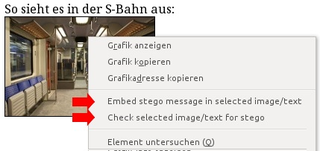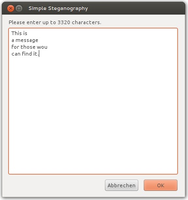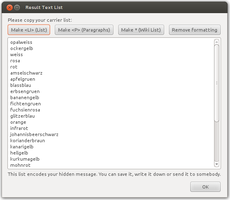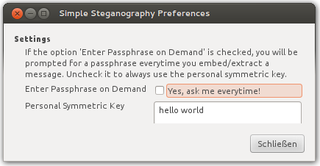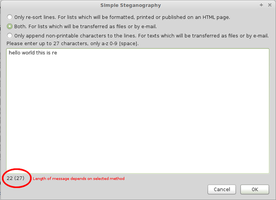برای امتحان کردن صدها افزودنی موجود در اینجا، موزیلا فایرفاکس، یک راه سریع، رایگان برای مرور وب را بارگیری کنید!
CloseWelcome to فایرفاکس Add-ons.
Choose from thousands of extra features and styles to make Firefox your own.
CloseSimple Steganography 0.1.5.4.1-signed.1-signed Requires Restart
توسط coco
Hide messages in PNG-32 images, extract them via context menu. The text is embedded invisibly by a "Least Significant Bit" algorithm.
You can also encode very short messages by re-sorting text lists and extract them via context menu.
دربارهی این افزودنی
Pictures in Firefox
To hide a text message in a picture:
Right-click any image on a page and choose "Embed stego message in selected image/text" - you will be prompted to (1) enter your text and (2) download the finished picture as *.png.
To extract the text from a given picture:
Right-click the certain image on the page and choose "Check selected image/text for stego" - the text will be displayed, if it can be extracted with your key.
Pictures in Thunderbird
To hide a text message in a picture attachment:
Use the command "Attach PNG image with stego message" from the menu "Stego". You will be prompted to select an image file (which can be any format, not only PNG) and then enter your text. After that, the image will be converted to PNG format and attached to the e-mail.
To extract the text from a given picture attachment:
Open the attachment in Firefox and use the context menu. ;-)
Text Lists in Firefox and/or Thunderbird
To hide a really very short text message by sorting a list of other texts and/or appending whitespaces to the lines:
Mark the carrier list (i.e.last week's shopping list or an index of chapters from Wikipedia), right-click and choose "Embed stego message in selected image/text". You will be prompted to enter your text and choose whether or not to re-sort the lines and/or append whitespace characters to the lines. Then the stego list (sorted and/or containing additional spaces) will pop up in a dialog. You can choose some HTML formatting for your new list or copy it as plain text.
To extract the text from a given list:
Mark the carrier list, right-click and choose "Check selected image/text for stego" - the message will be displayed, if it can be reconstructed with your key.
Symmetric Passphrase
Please use the settings dialog to change your personal passphrase. As it is a symmetric key, the person you exchange your messages with must use the same key.
For images, the key is used to calculated the positions of the pixels that will carry the message. For text lists, the key defines a reference alphabet.
Since version 1.4 you can choose to save your personal key or not. If you prefer to enter the passphrase everytime you process an image/list, make sure the the option "Enter passphrase on demand" is checked.
If you are tired of typing and want to store your passphrase in the options, then PLEASE READ: Your key is NOT save, in the current version it is stored as plain text in your browser settings. Use this version of the plugin to play around, try everything, report bugs and wishes - but don't save any standard passwords!
![[Warning]](https://addons.thunderbird.net/static/img/developers/test-warning.png?b=58a99cbb-667a0970) اجازهها
اجازهها