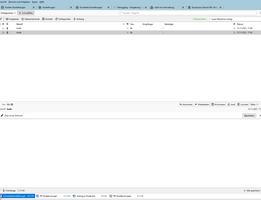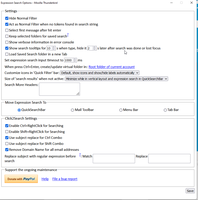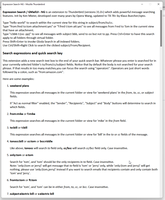Expression (Power) Message/Calendar Search - NG 4.7.12
توسط opto
* Mail / calendar search
* Fuzzy search: Bucher also finds Bücher
* Visual search query builder
* Search window as a tab
* New search and filter criteria: reply-to, bcc, to-only, filename, xnote, date range, time, etc
* to A but not to B + more
دربارهی این افزودنی
New:
Calendar search for event title, description, location, URL, category
General mail search can now be used in a tab instead of a window
Fuzzy search/approximate text matching
Sylvia finds Silvia, as well
Your business partner is called Muller, Miller or Mueller? Find all.
Typos? No problem - Amzon finds Amazon.
Find "Umlaut" or other national characters: Bucher, Bcher or Buecher finds Bücher
Implemented for from field (use 'ff'), to field (use 'tf') and subject field (use 'sf') - more to come.
Expression Search / GMailUI - NG is an extension to Thunderbird which adds powerful message searching features.
Search in folders, globally in the indexed messages, or create a virtual search folder from your search terms.
To save screen real estate, show the search in quick filter bar, mail toolbar, menu bar or tab bar.
Use the Search Query Builder to create search with multiple constraints (like from, subject, filename in one search),NEW in v3.5.1
Init by Ken Mixter, developed over many years by Opera Wang, updated to TB 78/91/102+ by Klaus Buecher/opto.
New features:
* search text in XNotes (see also XNote++ addon)
* adapt to dark mode
* new quickfilter button for unreplied. Helps to find important unreplied messages, together with the other quickfilters, e.g. star. So you can double use star for important, as well as for 'to be replied', and using both star and unreplied buttons reduces the view for the messages to be replied.
- Type "from:fred to:tom attachment:yes" or "f:fred t:tom att:yes" to see all messages from Fred to Tom in the current view that have an attachment.
- Type "hello world" to search within the current view for this string in subject/from/to/cc.
- Type "s:bbb t:(oo -pp)" to see all messages with subject bbb, send to oo but not to pp.
- Press Ctrl+Enter to have this search apply to all folders through virtual folder.
- Press Shift+Enter to invoke Gloda Search in all indexed folders.
- Use Ctrl/Shift+Right Click to use subject/From/Recipient of the currently highlighted email for search.
Expression Search's features are described further down on this page in more details.
Version 3.4.2 includes transfer to TB 102. You can report issues at the home page for TB102: expression-search-NG.
It is gratefully appreciated if you can support the transfer to TB 102 by a donation.
with autocomplete of folder names and rules for suggested folder.
Compose window: always display cc or bcc, easy selecting input fields (to, cc, bcc, body, attachments), etc.
Display global search dialog in a tab, add a messagedisplay to the dialog
Text insert: Easy inserting standard text. br+ctrl-D converts to best regards. Define your own replacements.
You can insert the cursor in the middle of the replacement text, to continue writing between the hello and
the reagrds.
AutoUp: Word after a sentence end are set to start with a capital letter. Inspired by pastisman's addon of 2012, now also working with non English languages.
Autocorrect: if mistyped, suggest replacements in a selectbox while typing (currently for English only)
Attachment viewer: Display office files directly in a TB tab, without opening external application.
Download dialog shows thumbnail of image. Image viewer with zoom, rotate, flip,
slideshow etc.
XNote++: Add notes to your emails to remind or to plan a reply.
Search expressions and quick search key
This extension adds a new search text box to the end of your quick search bar. Whatever phrase you enter is searched for in your currently selected folder's to/from/cc/subject fields. Notice that by default the body is not searched for your search phrase. If that results in too many matches,you can focus the search
using "operators". Operators are just short words followed by a colon, such as "from:amazon.com" or "f:amazon".
Here are some examples:
- weekend plans
This expression searches all messages in the current folder or view for 'weekend plans' in the from, to, cc, or subject
fields.
If "Act as normal filter" enabled, the "Sender", "Recipients", "Subject" and "Body" buttons will determine to search in which fields.
- from:mike or f:mike
This expression searches all messages in the current folder or view for 'mike' in the from field.
- to:bill or t:bill
This expression searches all messages in the current folder or view for 'bill' in the
to or cc fields of the message.
- toFuzzy:bll or tf:bll
Typo?, or the name spelling is unclear: no problem. This expression searches all messages in the current folder or view for names similiar to 'bll' in the
to field of the message. Finds e.g. Sylvia, Slvia and Silvia.
Find "Umlaut" or other national characters: Bucher, Bcher or Buecher finds Bücher.
- tonocc:bill or cc:tom or bcc:riddle
Like above, tonocc will search to field only, cc/bcc will search cc/bcc field
only. Case insensitive.
- only:tom or o:tom
Search for 'tom', and 'tom' should be the only recipients in to filed. Case insensitive.<br />
Note: 'only:(tom or jerry)' will get message that to filed is 'tom' or 'jerry' only, while 'only:(tom
and jerry)' will get nothing, please use 'only:(tom,jerry)' instead if you want to search emails that
recipients contain and only contain both 'tom' and 'jerry'.
- fromto:tom or ft:tom
Search for 'tom', and 'tom' can be in either from, to, cc, or bcc. Case
insensitive.
- subject:electric bill or s:electric bill
This expression searches all messages in the current folder or view for 'electric bill'
in the subject fields of the message. Case insensitive.
- simple:this subject contains special characters like ( ) ' " - etc
This expression searches all messages in the current folder or view in the subject
fields of the message. And the pattern can contain special characters. unlike "subject" search, this search
won't suffer from Bug 124641.
This pattern must be the last pattern. Case sensitive.
- regex:/^begin/i or re:end$ or r:/\d+\s*\d+/
This expression searches all messages in the current folder or view with Regular Expressions
in the subject fields of the message.
This pattern must be the last pattern. Case sensitive unless you have //i.
- headerre:List-Id=/all-test/i or h:list-id or h:sender=/^Bob/ or hr:header~/^value/
This expression searches all messages in the current folder or view with Regular Expressions
in the header of the message. The header should be already saved in Thunderbird's .msf database.
You can config
the headers in 'options/Search More Headers', If you added one header, it will only affect
newly added emails unless you do 'repaire folder'.
This pattern must be the last pattern. Header is case insensitive, Value is case sensitive unless you
have //i.
If the value is empty, Any message has the header will match.
- fromre:/^begin/i or fr:end$
This expression searches all messages in the current folder or view with Regular Expressions
in the from fields of the message.
This pattern must be the last pattern. Case sensitive unless you have //i.
- tore:/^begin/i or tr:end$
This expression searches all messages in the current folder or view with Regular Expressions
in the recipients(to/cc/bcc) fields of the message.
This pattern must be the last pattern. Case sensitive unless you have //i.
- attachment:yes or a:yes
This expression searches all messages in the current folder or view for an attachment,
Notice that it does not search for attachments named "yes". You can also use "y" or "1" for
"yes". You can use "no", "n", or "0" to search for messages without attachments.
- filename:foo.doc or fi:image or fn:msword or file:html
This expression searches all messages in the current folder or view for an attachment name or type. Case
insensitive.
If you just want to search messages that have attachment, use attachment:yes instead of using this one.
- is:replied or i:UnRead or status:Forwarded or status:F
This expression searches all messages in the current folder or view for status, The
status can be one of Replied, Read, Marked/Star, Forwarded, UnRead, New, ImapDeleted or Attachment.
- before:2011/03/09 07:12:00 or be:09 Mar 2011 05:00:00 or after:Mar 10, 2011 or
af:(2011/03/01 -2011/03/09)
This expression searches all messages in the current folder or view within the date range, The
date format can be checked Here.
- before:07:12:00 or be:5:9 or after:03:07:05 or af:(3:0 -4:0)
This expression searches all messages in the current folder or view within the time range.
af:(3:0 -4:0) will search for messages in current view that date between 3am to 4am EVERY day.
- date:2011/01 or date:2011/01/03 or d:" 03:" or in zh-CN locale d:2011年3月
This expression searches all messages in the current folder or view to match date.
The internal format for compare is "yyyy/mm/dd hh:mm:ss", locale date is also supported.
- ag:3 or da:3 or age:3 or older_than:3 or days:(3 -5) or age:today or
newer_than:8week
This expression searches all messages in the current folder or view to match age in days.
days:(3 -5) will search for messages that age between 3 to 5 days.
- size:10 or si:(0.5M -2M) or larger:1G or smaller:1024 or sm:10
This expression searches all messages in the current folder or view to match size in KB or MB/GB.
size:(3 -5) will search for messages that size is larger than 3KB and less than 5KB, that is 4.x KB.
- body:electric bill
This expression searches all messages in the current folder or view for 'electric bill'
in the body of the message. On large or remote folders it may take some time. Also, if you
combine this with other search operators like "from:", "subject:" or "to:" this will speed
things up considerably.
- bodyre:/hello.*world/i or br:test
This expression searches the body of all messages in the current folder or view with Regular Expressions. Case
sensitive and should be the last pattern.
Only search offline messages.
- label:Important or tag:TODO or l:NA
This expression searches all messages in the current folder or view which has the tag
Important. l:NA means all messages without tag.
- all: weekend plans
This expression searches all messages in the current folder or view for
'weekend plans' anywhere in the message, including the from, to, cc, or subject
fields, and the body.
- g: weather
This will call gloda (faceted) search if gloda enabled. This mode can't be used together will other
specifications like 'f:' or 't:'.
- 3+2
If the expression looks like an arithmetic one, when you press enter, it will be calculated and the result
will be shown in the search box.
- from:-foo from:-bar [...]
So-called Inverted Search.
This is a <kbd>not x and not y [...]</kbd> search for the selected attribute (Here: <var>from:</var>).
This is the GMail search-equivalent of: <kbd>-foo -bar</kbd>.
Suche in Liste icon by Icons8