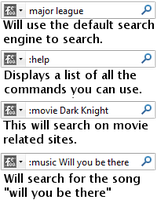fefoo search app 20090706
by Vivek Jishtu
fefoo does everything that your current search engine can do, plus it does a lot more. Its your current search engine++
About this Add-on
When you add fefoo search it uses Google Search by default and you can search like you would normally search.
The real magic of fefoo begins when you use commands. To differentiate a command from a normal search it begins with a : (colon). If you want to search for images use the command :images or :i in shorthand. To search for images of cats you would type ":i cats" and it will search using bing. In case you don't like bing image search you have the option to select some other image search engine that you want to use.
When you search on categories, your search is more refined from the time you start searching. In case you don't use categories it works like a normal search engine. fefoo is not about changing the way you search but it helps you in searching better with less clicks and your search is more precise. To get a list of all the 40+ categories use the command ":help" or ":ls".
Some frequently used commands:
* :i Searches for images
* :m Searches for music
* :p People search
* :e Searches Wikipedia and others encyclopedia's online
* :v Search video sites
* :to Searches for torrents
* :t Search for TV shows online
* :n Search for news
When you use a ":" (colon) command there is a quickbar on top of your search results which helps you to refine your results. In case you don't find what you are looking for on one search engine click on the other icons and you will get results from some other search engine.
If you already know the name of a search engine you can also use that as a command. If you want to search for "fefoo" on "bing" use the command ":bing fefoo" and search. If you want to search for "fefoo" on twitter use the command ":twitter fefoo". To see a complete list of commands use the command ":help". In most cases you don't even have to type the complete command you can use ":bi" for bing and ":tw" for twitter. Type ":help" and search for shorthand commands.
fefoo search is a simple search application made entirely in JavaScript. Since fefoo is made entirely in JavaScript and adds almost zero overhead to your search. Its like searching using your current search engine but with a lot more control in the way you search.
In most cases you don't even have to know the name of a search engine. You can directly use category names like images, blog, music, mp3, movies, news etc. To search for images of of cats you would type ":images cats". It will search on the default search engine and also give you a list of other image related search engines. You can open them in a new tab by middle clicking on the icons. To see a complete list of categories you can search on use the commands ":ls".
fefoo makes searching using different search engines simpler. With the quick bar searching on different search engine becomes even more easier. If you don't want the quickbar on top use ; (semi-colon) instead of : (colon).
Using commands you can search on more than 200 search engines in 40 different categories. You can learn more about what category names and search engine names by visiting http://fefoo.com
The real magic of fefoo begins when you use commands. To differentiate a command from a normal search it begins with a : (colon). If you want to search for images use the command :images or :i in shorthand. To search for images of cats you would type ":i cats" and it will search using bing. In case you don't like bing image search you have the option to select some other image search engine that you want to use.
When you search on categories, your search is more refined from the time you start searching. In case you don't use categories it works like a normal search engine. fefoo is not about changing the way you search but it helps you in searching better with less clicks and your search is more precise. To get a list of all the 40+ categories use the command ":help" or ":ls".
Some frequently used commands:
* :i Searches for images
* :m Searches for music
* :p People search
* :e Searches Wikipedia and others encyclopedia's online
* :v Search video sites
* :to Searches for torrents
* :t Search for TV shows online
* :n Search for news
When you use a ":" (colon) command there is a quickbar on top of your search results which helps you to refine your results. In case you don't find what you are looking for on one search engine click on the other icons and you will get results from some other search engine.
If you already know the name of a search engine you can also use that as a command. If you want to search for "fefoo" on "bing" use the command ":bing fefoo" and search. If you want to search for "fefoo" on twitter use the command ":twitter fefoo". To see a complete list of commands use the command ":help". In most cases you don't even have to type the complete command you can use ":bi" for bing and ":tw" for twitter. Type ":help" and search for shorthand commands.
fefoo search is a simple search application made entirely in JavaScript. Since fefoo is made entirely in JavaScript and adds almost zero overhead to your search. Its like searching using your current search engine but with a lot more control in the way you search.
In most cases you don't even have to know the name of a search engine. You can directly use category names like images, blog, music, mp3, movies, news etc. To search for images of of cats you would type ":images cats". It will search on the default search engine and also give you a list of other image related search engines. You can open them in a new tab by middle clicking on the icons. To see a complete list of categories you can search on use the commands ":ls".
fefoo makes searching using different search engines simpler. With the quick bar searching on different search engine becomes even more easier. If you don't want the quickbar on top use ; (semi-colon) instead of : (colon).
Using commands you can search on more than 200 search engines in 40 different categories. You can learn more about what category names and search engine names by visiting http://fefoo.com