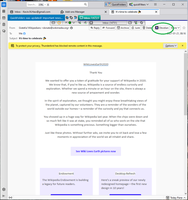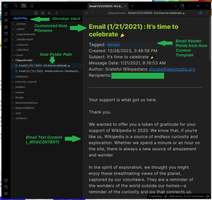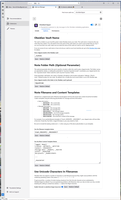ObsidianClipper 0.5.1
by Kevin N. Haw
ObsidianClipper is a Thunderbird extension to clip emails to the Obsidian notetaking application. Save an email to Obsidian seamlessly with one click. Customize the format of new note titles and note layout.
About this Add-on
Setup:
You will need to have both the Thunderbird email client and the Obsidian note taking application installed on your computer. After installing ObsidianClipper to your Thunderbird client, select the Options tab (Settings->Add-Ons Manager->Obsidian Clipper->Options tab) and configure the Add-On to work with Obsidian on your machine. The most important of these options are:
- Obsidian Vault Name - is the name of the vault you created to keep your notes in when you set up Obsidian. If this field is not properly set the Add-On will not clip messages.
- Note Folder Path - an optional parameter that allows the user to specify a location within the vault to place clipped emails. By default, this will be the folder "ClippedEmails," which will be created when you use the clipper. If this parameter is left blank, new notes in Obsidian will appear in the location indicated in 'Settings->Files & Links->Default location for new notes'.
- Note Filename and Content Templates - allow you to specify how your clipped emails will be formatted and how the files will be named. Use the macros for the various fields to format the note title and content.
Clipping an email:
After the Add-On is configured, select an email you want to clip. In the message pane (near the forward and reply buttons), you will see the Obsidian icon. Click on the icon to save the email to Obsidian. See the screenshot above for an image of where the Obsidian icon is.
Alternately, you can select only a potion of the text and clip it via the Obsidian icon.
More questions?
The User Manual will provide details on the add-on's operation.